Even though the prices of the DVD9 discs (the ones holding the full 8.5GB of data) have become cheaper and cheaper, it still makes more sense to compress your data and / or remove unwanted features and use a DVD5 (the ones labeled as 4.7GB) in order to backup your favorite movies, as the price per disc is cheaper, your burner can burn them in higher speeds and they are most widely supported by standalone players. Also, you probably won't need that extra languages, making of and commentary tracks of the original DVD.
A few years ago the "king" of that kind of transcoding was DVD Shrink. Unfortunately its production stopped, making it unable to cope with the latest copy protections, even though you can still find it around. DVDFab DVD Copy on the other hand, can achieve many different copy modes pretty fast and with build in unlocking technology.
You can download the trial version which gives you full features for 30 days from here. If you want to buy a serial number you can easily do it online here.
Step 1
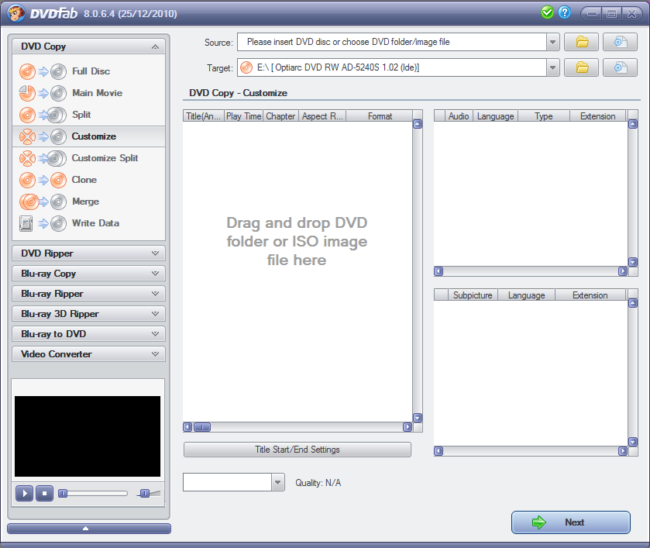 |
Open up DVDFab and then insert your DVD disc in your drive. |
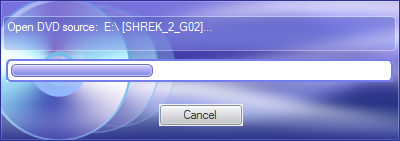 |
DVDFab will then analyze and load the disc. This may take 1-5 minutes, depending on the speed of your drive. |
Step 2
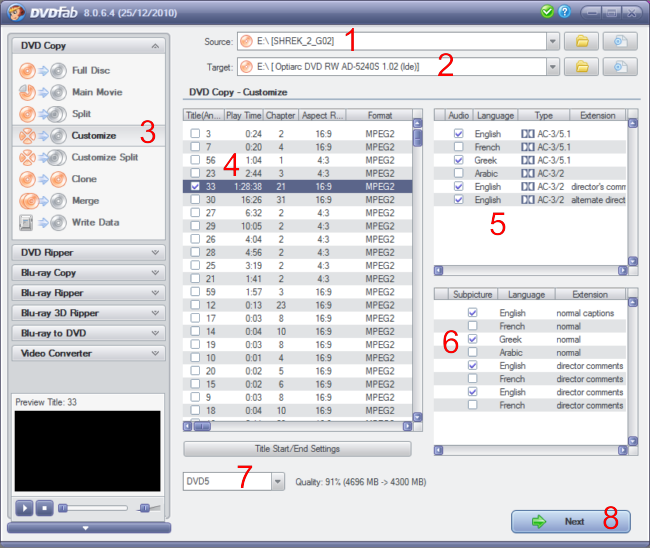 |
|
Next we need to select which videos (4) we need to include. Always select the one with the biggest length as it contains the main movie. If you want to keep any extra videos but you don't know which is what, simply select them and use the small preview player in the left bottom. Afterwards select the Audio (5) and Subtitle (6) tracks that you want to keep. Make sure DVD5 is selected in the drop down menu (7) and check the Quality value. If it is under 80% I suggest removing some more video or audio tracks. Click Next (8) to move to the next step. |
Step 3
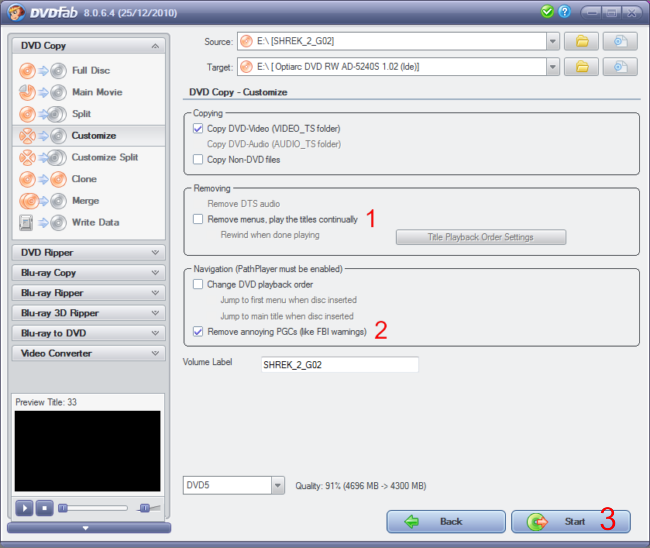 |
In this screen you can only change a few option. You can remove the menus (1), which will further improve quality but will only let you to change audio tracks or enable subtitles through your player's remote control. Also it is a good idea to remove annoying warnings in the start of the DVD (2). Finally click Start (3) to begin transcoding. |
Step 4
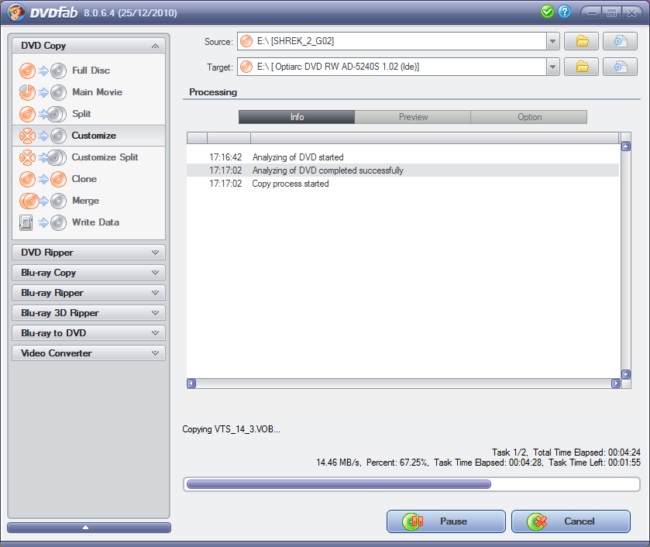 |
DVDFab will now rip your DVD and compress it further in order to fit into a DVD5. |
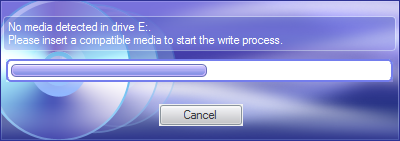 |
After the encoding process finishes, just insert a blank DVD and DVDFab will record your new backup. |
You can download the trial version which gives you full features for 30 days from here. If you want to buy a serial number you can easily do it online here. If you have any questions, feel free to use the comment form below.

