Xilisoft Video Converter allows you to
convert video files between various formats including DVD, VCD, SVCD, MOV, RM, AVI, MPEG, WMV, 3GP etc. A big advantage is that the encoders are built-in so you don't have to search to download and install codecs and encoders for all the above formats. In this guide we are gonna see the steps that are required to convert a video file (like DivX/XviD/WMV/RM/MPEG) to a DVD MPEG2 ready to author and burn. We are going to add guides about some of the other conversions Xilisoft Video Converter offers really soon.
Now lets focus on converting video files to DVD MPEG2. The encoder that Xilisoft Video Converter uses is a really fast one, converts a 2 hour film in less than 1 hour and a half in an AMD Athlon XP 2200+ machine. You can download a trial version of the program by clicking here and then get a serial to remove the trial limitations here.
![]()
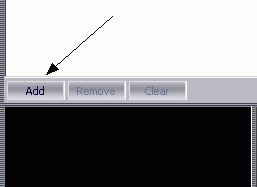 |
The first need you need to do is load the video file. Locate the Add button and click it to add the video file you want to convert. |
![]()
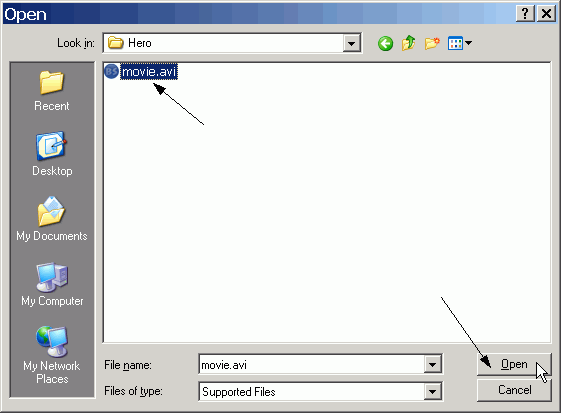 |
This dialog will come up, select your video file and click open. |
![]()
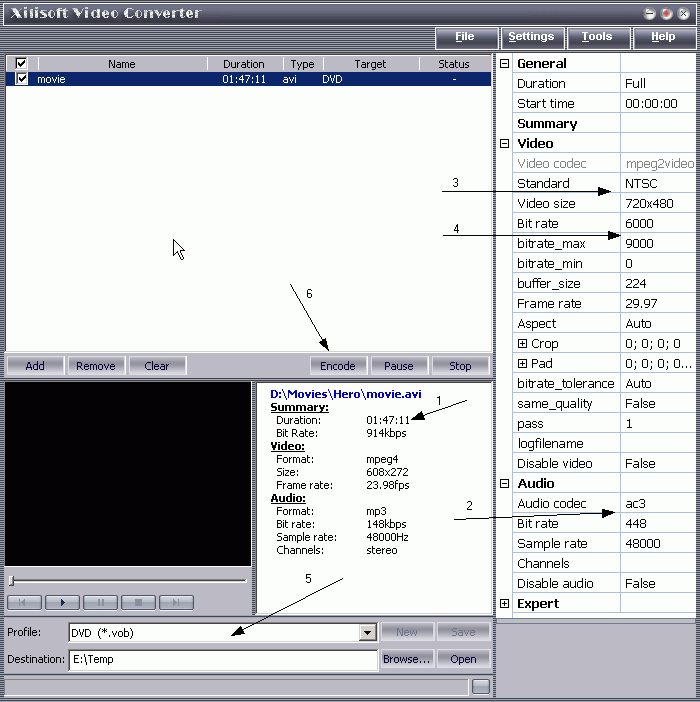 |
This is how the main window will look after the video file is loaded. We are going to need some calculations to find the bitrate so you should note the time length (1). Next thing is the audio codec, where we can choose between Mp2 and AC3 (Xilisoft Video Converter is one of the few programs that allows encoding to AC3). AC3 offers better quality but needs a bigger bitrate. In videos that the audio is Mp3 you should select Mp2 and 224 bitrate. For videos with higher quality audio select AC3 and 448kbps. At the video settings you can select between NTSC and PAL (3). Make sure you select the same format as your source or you may experience problems. Now the next setting is the bitrate (4). Here you'll want to make sure that the video will fill a full DVD. We have created a very basic calc you can use to calculate this number here. Just add the movie length and the bitrate of the audio you used and you'll get the right value. Then put it in all three bitrate options (bitrate_size, max and min). Finally set the output folder (5) and click encode (6). See the next window to review the settings! |
![]()
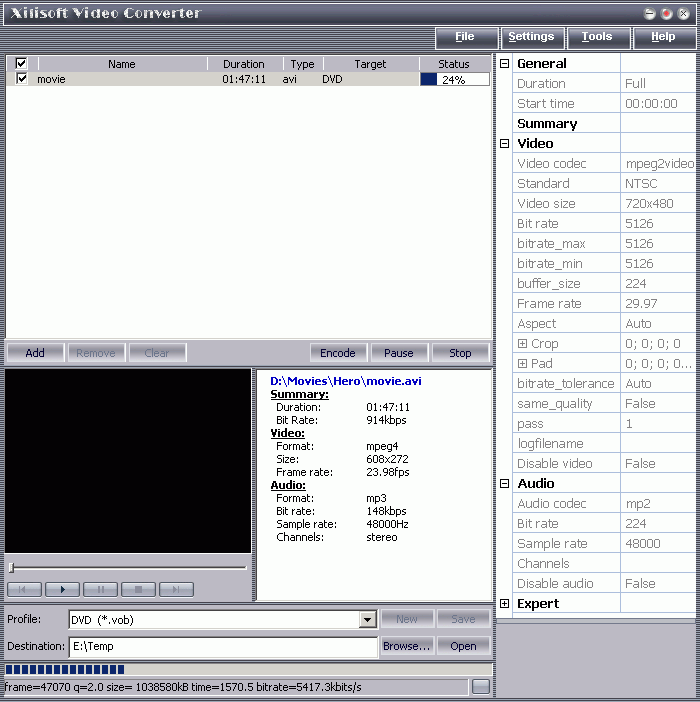 |
Here we go, it's encoding! You can still have a look in the settings and see if everything is as it should be! In a short time you'll have a MPEG2 video file which you can author and burn to DVD using a program like TMPGEnc DVD Author. You can download a trial version of the program by clicking here and then get a serial to remove the trial limitations here. |


Comments
i ve original version of this software bought recently.. i calculated the desired bit rate to be filled in 'video' column on right side.. it was 5737 kbps.. i filled and started encoding
as always, the audio-video dissociation remains.. a usual problem since i ve bough this software