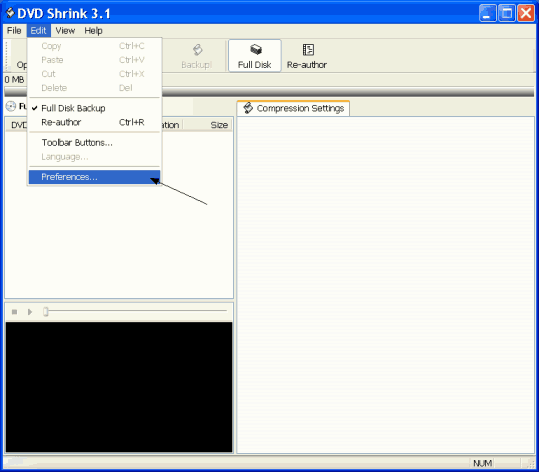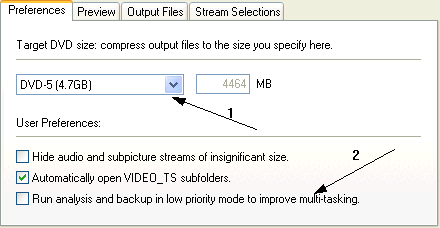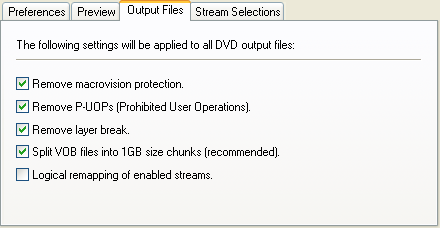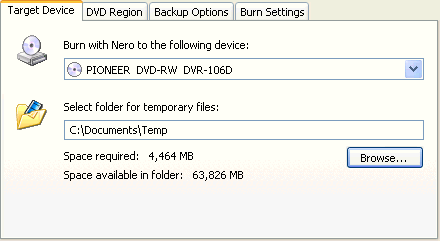|
This guide shows how to copy a DVD-9 to a single DVD±R using DVD Shrink 3.1.x. The old guide considering DVD Shrink 3.0 Beta 5 is still on the site but I suggest you use this one as there are many bug fixes and many new features as well, like DVD burning and many more. Keep in mind that you should have a version of Nero that supports DVD burning, I suggest Nero 6, to use DVD Burning. Enough with talking, let's start with the guide now!
|
![]()
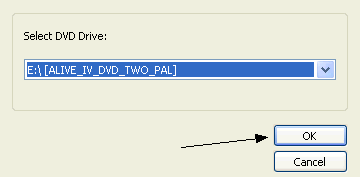 |
After you're done with that click the Open Disc button in the main DVD Shrink window and there select the drive that you have the DVD you want to copy in. Click OK. |
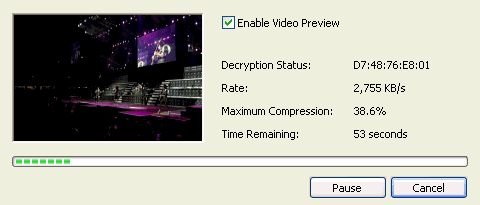 |
Then DVD Shrink will do a small analysis of the DVD and it is going to load it in the main window. |
![]()
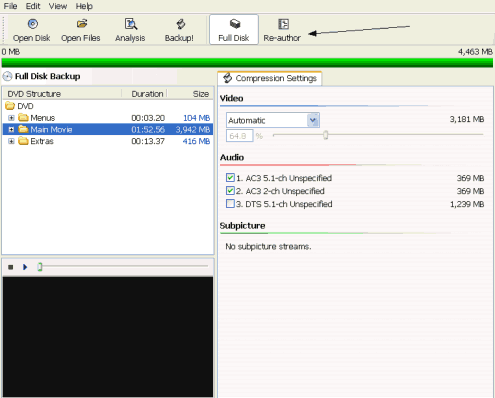 |
This is how DVD Shrink should look after the DVD is loaded. See the bar that is all green? It shows that DVD Shrink has automatically set the compression and now we can make our copy. If you want to keep everything (menus, extras etc) click Backup! now. What I suggest is that you keep only the main movie so that you get much better quality. To do that click Re-author. |
![]()
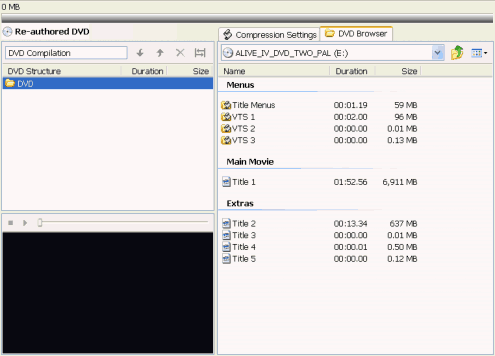 |
This the the screen you should see after clicking Re-author. You can drag-and-drop anything you want from the right to the left and it is going to be included in your DVD. Be carefull: drop only the main movie and any extras you want, the menus are not going to work this way, you have to back-up the full disc. Now copy the main movie in the left. |
![]()
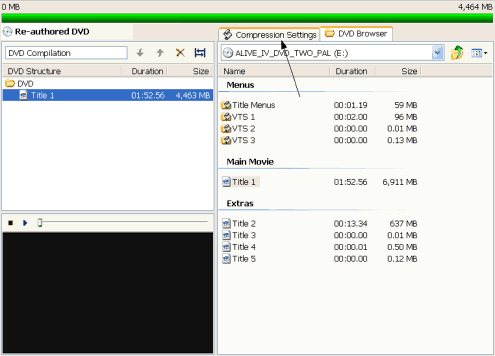 |
The main movie is now in our re-authored DVD. Now click Compression Settings. |
![]()
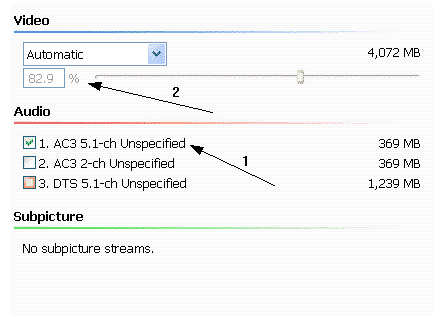 |
These are the compression settings. They are the same as we know them from 3.0 Beta 5, just the look has changed. I suggest you leave only one Audio stream to save space. Leave compression to Automatic it just gets you the best quality you can get. At Subpicture you can select subtitles, not shown here but select as many you want as they are about 1 MB each. |
![]()
|
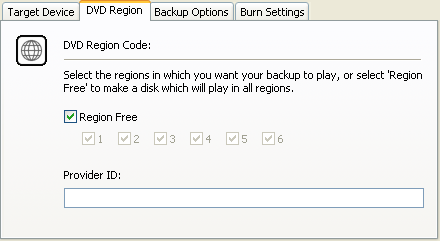 |
Now select the DVD Region tab. Here I suggest you create a region-free. Of course you can select other regions, but you have nothing to earn as region-free discs are playable in all DVD players around the world. After that select the Backup Options tab. |
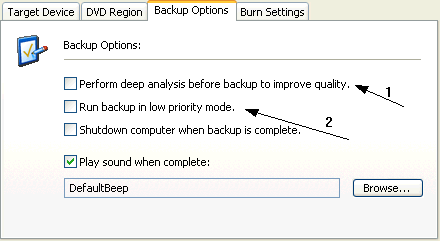 |
Here you can select Deep Analysis (1). This will give you better quality but will take the double time. If you don't care about time I suggest you use it. The Low priority mode (2) is explained in Step 2, if you selected it there, select it here too. The third and fourth options are obvious! |
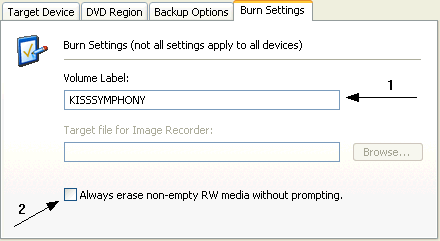 |
Finally at the burn options input the volume labe (1) and select option (2) if you want DVD Shrink to erase already written DVD±RW discs. Finally click OK to start the back-up! |
![]()
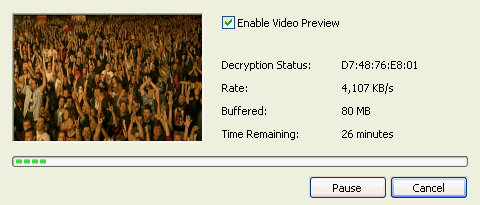 |
Finally DVD Shrink will start encoding. If you have selected just to output the DVD files that's all it is going to do... |
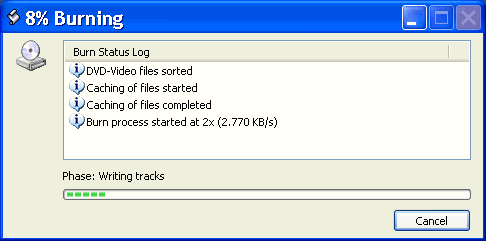 |
... if not, it will start burning the disc. |
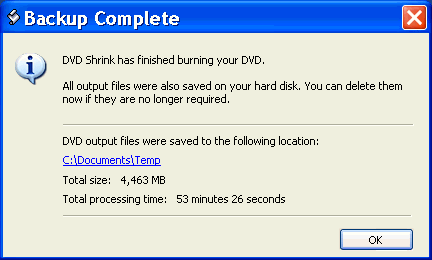 |
Finally it finishes! Now you have a nice back up! |