Many people (not me excluded) like to backup many of their DVD movies in one single DVD disc or in their hard disk. Until now the best solution was using an MPEG4 codec, like XviD or re-converting the MPEG2 DVD disc to decrease the size by changing the codec bitrate to the lower. Both these ways worked, but the first needed much time to convert and you could not keep most features of the DVD like menus and multiple languages and subtitles. In the other hand, the lower bitrate MPEG2 was a solution but the quality of the movie was not the best possible.
Here comes ratDVD. With this new program you can backup a DVD movie to the 1.xx GB size region and keep all features of the original DVD, including menus (yes working!), multiple languages and subtitles, as well as extras, trailers etc. All these in a single .ratdvd file which you can playback just by loading it in Windows Media Player!
Best of all ratDVD is 100% free! You can download it from our download repository.
 |
This is the main ratDVD window. We are going to explain more options later. For now, press the Open button in order to load the DVD movie. |
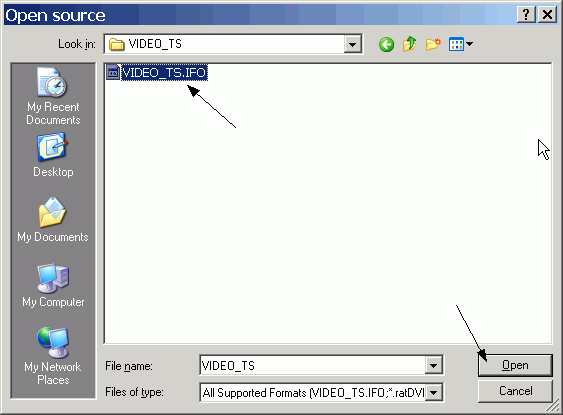 |
You can now browse to the folder you have the DVD files stored in and open the VIDEO_TS.IFO file. Note that ratDVD does not support protected DVDs, so for most commercial DVDs, like movies, you need to rip them with DVD Decrypter first or have a program like AnyDVD run in the background. |
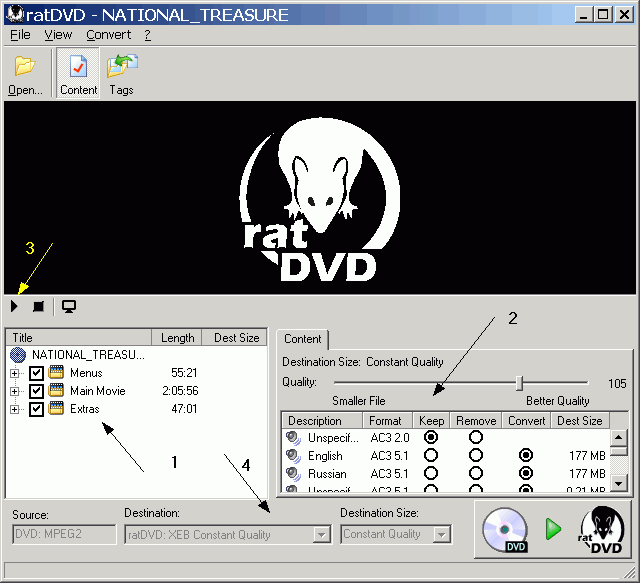 |
This is the main ratDVD window. To make this more easy for you we can divide the program's window in various areas, as shown by the arrows in the picture above. In area 1 you can see the different titles of the disc (menus, main movie, etc) and select which ones to keep or not. In area 2 you can select the video quality of the title you can selected in area 1 as well as which audio tracks to keep , remove or convert. The preview controls are in area 3, which you can obviously use to preview the title you have selected in the blank screen above. Finally, area 4 options are not changeable, so you don't really have to worry about them. Now lets have a closer look at what you can do in each area of ratDVD. |
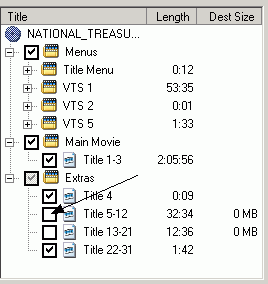 |
Here is area 1 of ratDVD. Here you can select the various titles of the DVD and select which to keep, edit or remove. For example here I have selected both the menu and the movie, but I removed 2 big videos of the extras which I don't need. Keep in mind that when you select a title or the whole area of the DVD (ex Main movie or just a title of the Main Movie) you can change the appropriate settings in area 2, which we will explain right now, in the next step! |
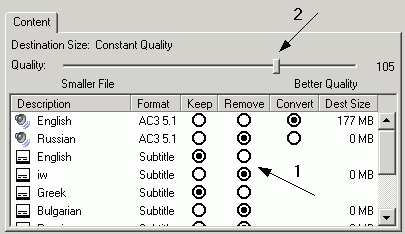 |
Here you can set the settings for the title you have selected in area 1. You can select which audio tracks to keep, remove and convert (1). I suggest removing tracks you don't need and converting the other ones (it converts 5.1 to 2.0) if you want to save space. Also you can remove useless subtitles. Finally, using the quality bar (2) you can alter the quality of the output video. You should not put the main movie under 105, actually increasing it will make the quality better (but the final file bigger). Usually you should decrease the quality of the extras and menus (to 95 for example) and leave the movie at 105 or 110. |
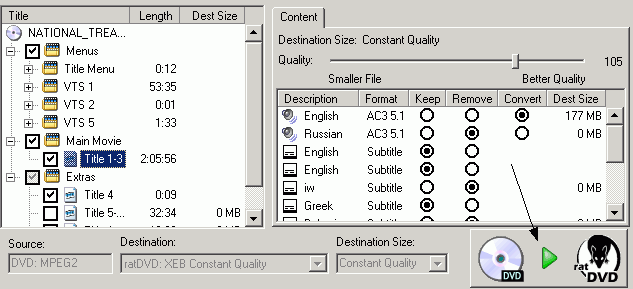 |
This is how ratDVD will look after you're done with all the settings above. Click the DVD -> ratDVD button to go to the final settings and start the conversion. |
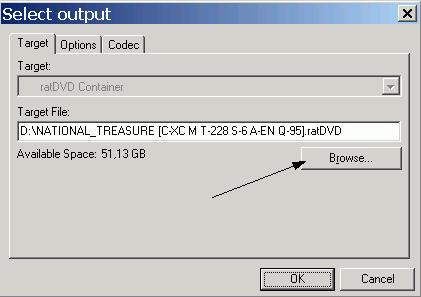 |
In the first tab of the window that will open when you click the DVD -> ratDVD button the only changeable option is the location of the output file. If you want to change it click Browse and do so. Then click the Options tab. |
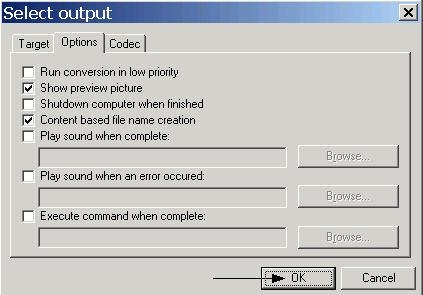 |
These are the final settings. Select the low priority option if you want to do other stuff with your PC while ratDVD encodes (increases the encoding time). Show preview pictures shows a preview of what is being encoded (also slows down the encoding proccess a bit). Shutdown the computer is obvious, as well as the sound options. The Content based file creation just names the file after the content of the DVD movie. When you're done, click OK and the encoding will start! |
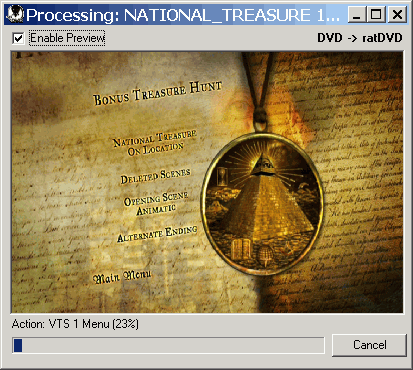 |
And finally the encoding starts!! 4-7 hours later, depending on the speed of your PC you will have a .ratDVD file, including everything you selected and playing just any DVD when you double-click it! About the size, the DVD I encoded to write this guide was 6.8GB and after I removed what you've seen in the steps above, the ratDVD file was just 1.05GB. Quite impressive I might say. Now I can easily store ~10 movies in my laptop in ratDVD format and watch them while I travel. You haven't heard the best part. If for any reason you want to go backwards, and convert the ratDVD file to a DVD, just load it in ratDVD and it will do the job! How to do that? Just follow this guide. Until then, happy ratDVDing! |


Comments
The come-back conversion progress from ratdvd to DVD es even worse, as you can expect. Despite the unavoidable loss of quality due to a new recompression you have the fact that no high quality mpeg-2 codec (CCE, HCenc)is used in the process.
what am I to do?