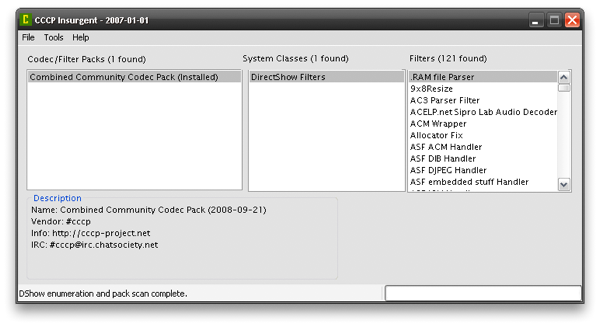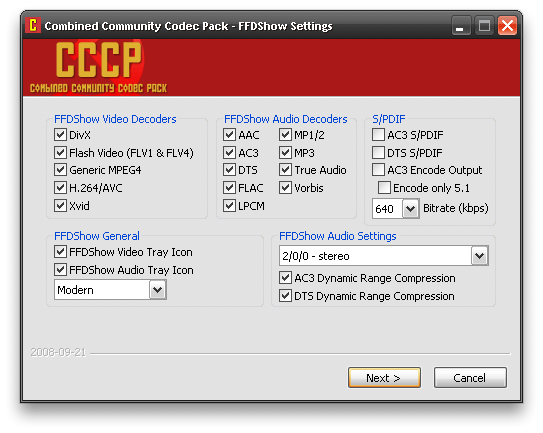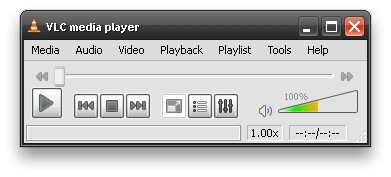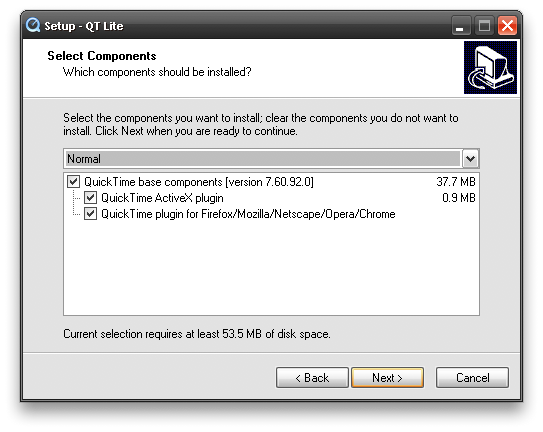Given the vast amount of video and audio codecs and containers available today and the even greater number of videos available in the web and elsewhere, it is common that many users have issues when trying to play them back. In this guide we will try to suggest the best programs that you can keep installed in your computer that will allow to playback almost everything you may stumble upon while using the less possible resources and of course being completely free. |
Introduction
If you have found this article after frustratingly trying for hours to playback some file you have downloaded there is a good chance you have downloaded and installed various codec packs, players, updates and more. This usually creates even more problems as many of these programs are outdated, low quality or conflict with each other. So I highly suggest that you use the Windows' Add/Remove Programs panel to remove any player, codec or codec pack and filter that you may have installed already. If you are not sure what to remove, download CCCP Insurgent, a little tool that will show you any codec packs already installed in your PC.
Find everything you see under "Codec/Filter Packs" and remove them using Add/Remove Programs
Install the CCCP Codec Pack
There are many codec and filter packs around but the Combined Community Codec Pack is probably the best one. Installing it will provide system-wide support for dozens of audio and video formats and containers as well as soft subtitles rendering. It also contains two video players, the light but powerful Media Player Classic HC and Zoom Player. Installation is very straight forward, just download the file below and leave all options at default values. A restart is recommended afterwards to ensure that everything is property loaded.
Installing CCCP will add support for the majority of available video formats.
Just for reference, here is a list of the media CCCP supports:
* Containers:
o AVI - including multiple audio streams and softsubs
o MKV
o MP4 - including partial MOV support
o FLV (Flash Video container)
o TS (MPEG Transport Stream)
o 3GP
o OGM & Ogg
* Video codecs:
o MPEG-1 - comes with Windows
o MPEG-2 - including DVD playback
o MPEG-4 ASP
+ Xvid
+ DivX (all versions)
+ Generic/Others (3ivx, lavc, etc.)
o MPEG-4 AVC - better known as H.264
o WMV & VC-1 - mostly comes with Windows, see below
o VP6F (Flash Video)
o Theora
o H.263+
* Audio codecs:
o MP3, MP2 and MP1
o AC3
o DTS
o AAC
o Vorbis
o FLAC - no .flac splitter included, only works when in MKV
o TTA
o WavPack
o AMR
o LPCM - on some DVDs, more common on HD-DVD & BluRay
o IMA ADPCM
* Subtitle formats
o SRT
o VOBSUB
o SSA/ASS
Install the VLC Media Player
The VLC Media Player is your secondary solution (or first depending on what you prefer using). Its strong point is that it supports most media formats without needing any codecs or filters, it includes them already. And as you can see here the list of supported formats is not small. Now you may be wondering if VLC is that great, why do we install CCCP as well. Well a good reason would be that all VLC does not install system-wide support for these media formats, you still need CCCP for Windows Explorer thumbnails, loading the videos in some editor or simply watch them in Windows Media Player. And of course our aim is to create a system that will playback almost everything, so it's a good idea to have another player to try some file with, especially when others fail, miss some audio or subtitle stream or the playback quality or speed suffers.
Don't be fooled by the simple interface, VLC is very capable.
Install Quicktime and Real Alternative
Even though CCCP provides support for some of the latest Quicktime formats and Real video format's use is very limited recently I suggest installing decent support for them as well. Of course we will not use the heavy and ad-filled official programs, instead we will install Quicktime Alternative and Real Alternative. These two programs, while not official solutions will add support for those formats in your system without installing all the worthless junk you could have got by using the proper channels.
Installing Quicktime Lite.
Still having problems?
Using the simple steps displayed above you should be able to have a system that is able to playback almost everything. If this is not the case lets check some extra solutions.
1If you have trouble playing WMV (Windows Media) files I suggest installing Windows Media Format Runtime.
2Playing or editing an AVI that contains DV video may need the Panasonic DV Codec.
3The KMPlayer is another alternative player you can install and try if everything fails.
4Both Windows Media Player and VLC should provide DVD playback. If you run into trouble you may want to try install PowerDVD (not free).
5If you have broken AVI files and rebuilding them takes forever you can try to fix them using DivFix
6Still confused? Nothing works for you? Well weird after such a great guide but you can always visit our forums and I'll be happy to be of assistance!