There are tons of programs, websites and browser plug ins that allow you to download videos from streaming websites like Youtube, Metacafe, Myspace, Hulu and others. Even though most of them work fine, some video providers, especially Hulu and Myspace Video constantly try to protect their content by encrypting their feeds, often making direct downloading impossible. In this guide we will use Replay Video Capture in order to record directly the video you are watching, a method that always works regardless of the source. Of course the quality of the video provided this way is not the best so you should only use this method when direct downloaders (like Replay Media Catcher) fail to get your media.
You can download Replay Video Capture here.
![]()
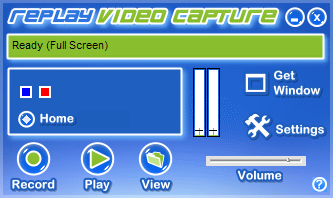 |
This is the main Replay Video Capture window. Note the blue and the red marker above the "Home" button, we will use them later. Lets check the Settings first. |
![]()
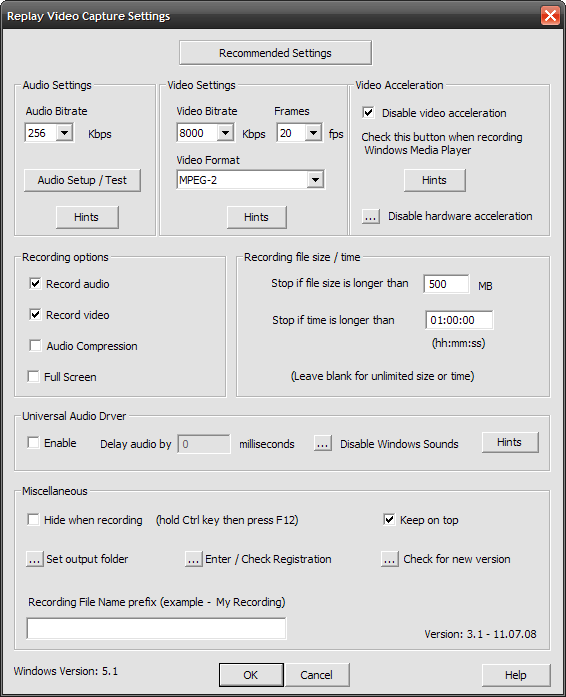 |
|
Here you can set the settings of the recorded video. Clicking on the Recommended Settings button you get a list of profiles you can choose between. Choose the High quality profile (choose between Single and Dual core depending on your CPU) or the full screen profile if you intent to record the whole screen. Then all the codec options will be automatically changed depending on the default settings of the profile you selected. You may also need to click Audio Setup / Test in order to select your sound card and make sure it works fine. In the Recording file / size area you can set some options to auto-stop the recording if needed, if you plan to attend the recording manually, leave them blank. It would also be a good idea to disable Windows sounds for the time being (click the button in order to open the control panel). |
![]()
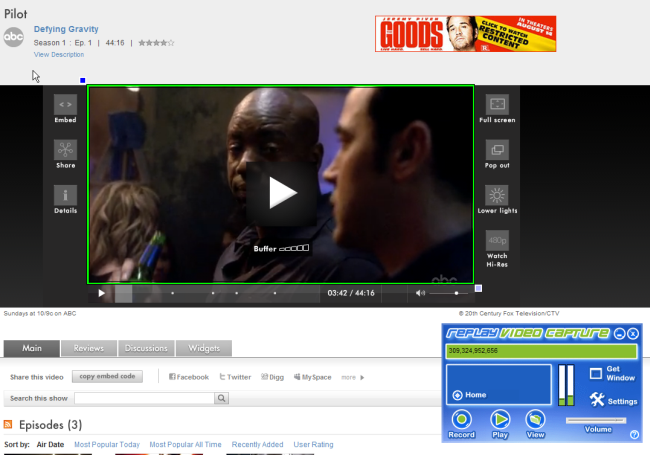 |
|
Remember the two markers from Step 1? Now it's time to open your video source (in our case Hulu). Then drag the blue and red marker so that the green square covers just the video area. Everything inside this square will be recorded in your video! |
![]()
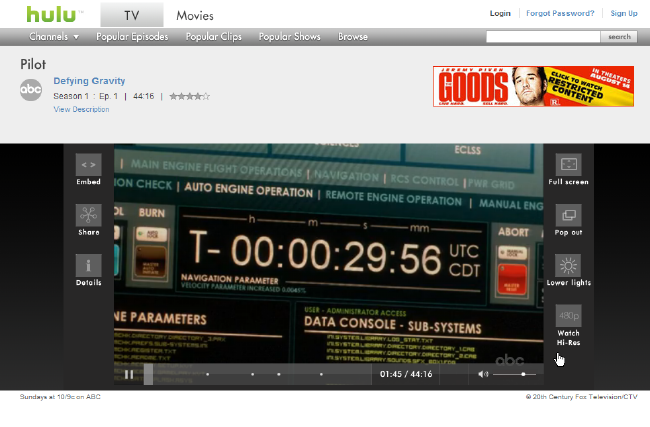 |
|
Now you just have to turn the video back to the start. If you want to record in better quality or in full screen click in the appropriate option now. When you are ready click the Record button in Replay Video Capture. |
![]()
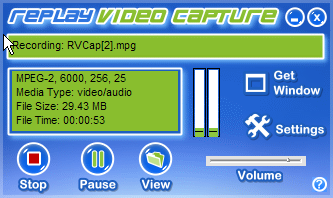 |
|
That's it! Everything happening in your PC will be recorded from now until you click the Stop button. Replay Video Capture will also record any sounds you make (messenger, windows notification) and anything you drag or open above the video. So if you want my piece of advice leave your PC alone until the recording finishes. |


Comments
Please read the whole article first and then comment.